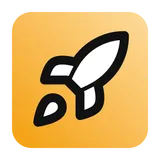Features Google Oauth
Setup
1. Create a new project in Google Cloud Console.
2. Go to APIs & Services > Oauth consent screen and fill out the required fields.
Hint: Use ChatGPT to help generate you adequate Terms of Service and Privacy Policies which
are required for Google OAuth.
3. Go to Credentials and click + Create Credentials > OAuth client ID.
4. Choose Web application and fill out the required fields. For authorized javascript origins,
be sure to add your domain
https://your-domain.com, you can also optionally add
your local domain as well for testing during development.5. For Authorized Redirect URIs add
https://your-domain.com/api/auth/callback/google.6. Click Create.
7. Copy your Google Client ID and Google Secret into your
.env file.8. Go to Oauth Consent Screen and Publish App and submit for verification. Click Prepare for
verification and fill in the missing details. Google will email you and you need to reply to
start the process and have your domain verified with Goole Search Console.
Although your Oauth App may take a few days to be verified by Google, you can proceed with
testing locally and in production (a warning will be present in production).