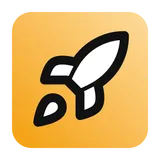Features Database
Just Launch It comes with all the necessary boilerplate for
using DrizzleORM with TursoDB (and SQLite-powered database).
Create a new Turso DB
1. Sign up for a free Turso account at turso.tech.
2. Install the Turso CLI by following the instructions here.
3. Authenticate your Turso CLI by running and following the instructions.
terminal
1turso auth login
4. Create a new Turso database
Note down the database URL for your newly created database and update your
terminal
1turso db create [database-name]
.env file
with the URL.
.env
1DATABASE_URL=libsql://...
5. Create a new DB token (used to connect to your database)
Update your
terminal
1turso db tokens create [database-name]
.env file with the database auth token.
.env
1DATABASE_AUTH_TOKEN=...
For better peace of mind, you may choose to optionally add a replica region for your Turso DB.
Setup initial database schema
Just Launch It comes with DrizzleORM and a pre-configured
schema ready to go that includes everything required for common features such as user authentication
and Stripe payment processing.
After setting up your database, run the following command to run the initial migrations to
setup your DB schema.
terminal
1npm run migrate
Modifying your schema
As your project grows, modifying and adding to your schema may be required. This can be done
by modifying the pre-defined schema in
src/lib/server/database/schema.ts.After making your changes to your models, you can automatically generate the required
migrations using Drizzle Kit.
terminal
1npm run generate
To apply your migrations, run a migration command.
terminal
1npm run migrate
Inspecting your database
Drizzle Studio provides a convenient way to explore and inspect your database. To access it,
run the following command:
terminal
1npm run studio
You can then visit your Drizzle Studio at https://local.drizzle.studio.