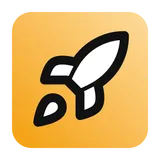Features Payments
Setup
1. Create a new account on Stripe and activate
payments.
2. In your Settings > Public Details, add your website URL.
3. Set your business logo and colors under Settings > Branding.
4. Turn on emails for successful payments and refunds under Settings > Customer Emails.
5. In Settings > Customer Portal, activate link to customer portal.
6. Search for "rules" in the search bar and set up rules under Fraud Prevention > Rules.
Make sure the first 3DS rules are enabled at a minimum, and it is recommended to block
payments if CVC fails.
7. Turn on Test Mode at the top, and create a new product and price. Once created, copy the
price ID into your
src/lib/just-launch-it.config.ts file.8. In Developers > API keys, copy your secret key into your
.env file as SECRET_STRIPE_KEY=sk_....9. In Developers > Webhooks > Add endpoint, add your endpoint URL as
https://your-domain.com/webhooks/stripe. Select the following events to listen to:
customer.subscription.createdcustomer.subscription.updatedcustomer.subscription.deletedcheckout.session.completedinvoice.paidinvoice.payment_failed
10. Click Add endpoint.
Create a checkout
From the frontend, use the
<CheckoutButton> component to create a new checkout
session for a given price ID.
src/routes/checkout/+page.svelte
1import justLaunchItConfig from '$lib/just-launch-it.config';
2
3<CheckoutButton priceId={justLaunchItConfig.stripe.products[0].priceId} />
Stripe webhooks & subscription handling
Out of the box, Just Launch It comes with a pre-configured
Stripe webhooks for handling checkout as a registered user purchasing a product as a one-off or
with a recurring subscription.
Subscription or purchase state is conveniently handled for you and available on any
authenticated request via the
hasAccess local variable.It is recommended to review and adjust the webhooks to suit your business needs at
src/routes/webhooks/stripe/+server.ts